Introduction
Company Admin and Office Admin can add an employee into the company easily.
To add an employee, please follow the steps below:
- Click on your initial/profile on the top right corner of your screen
- Click on "Employees"
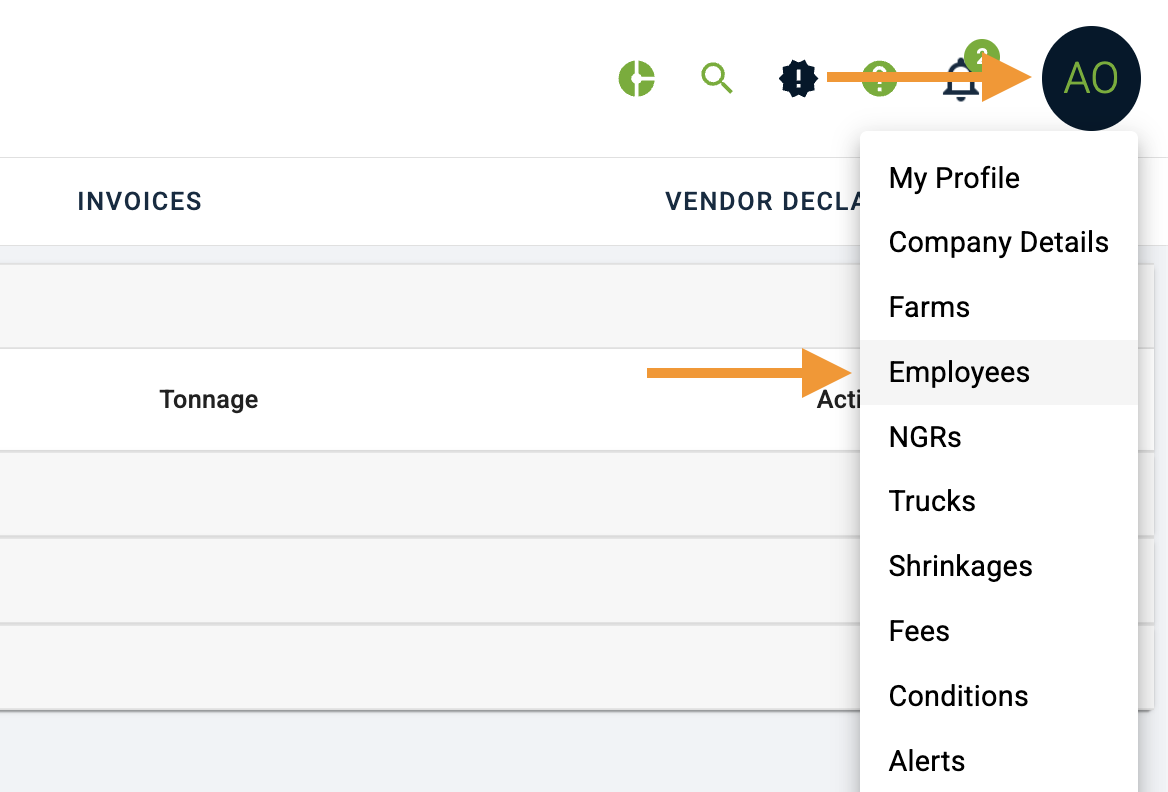
- In the Employee Tab, click '+Employee'

- Add in all relevant details, including email address and Roles and Permissions. You may read more about Roles and Permissions here: Navigating Company Roles and Permissions
- Once the employee has been added, the system will send an email to the employee to guide them in setting up their AgriChain account.
Related Article
Was this article helpful?
That’s Great!
Thank you for your feedback
Sorry! We couldn't be helpful
Thank you for your feedback
Feedback sent
We appreciate your effort and will try to fix the article